Simple two-step directions to download your member content.
1. Getting the Content off the Site
To save your membership content (audios, videos, pdf and Word docs, …) to your computer, you will right click on the link and choose Save Link As or Save Target As. Mac users use Control + left-Click
Here is the pop-up that you will normally see:

You may also need to select where to save save the content. I recommend saving it initially to your desktop or location of your choice, and then select the Save button:

2. Unzipping the Content
After the download is complete, you may need to ‘unzip’ the folder or ‘extract’ the contents.
A zipped folder is when more than one items are in one folder for ease of combining and downloading and they are secure and fast. And you can open them for free.
To extract the contents you need a zip utility; most computers have this built in. If your computer does not have a built in zip utility, here is a free one: 7-Zip
Locate the zipped folder you just downloaded and right click on it.
In the dialog box that opens, left-click the on the ‘Extract All…’ option:

In the last dialog box you can choose where you want the ‘extracted’ folder to be placed (the desktop is generally a good place initially).
In the dialog box that opens, tic the radio button to ‘Save File’ and then click the OK button.
Once the unzip is completed you will now see a new, unzipped folder. You can now delete the zipped folder and enjoy and profit from your download content!
If you try to open the file and it says, “The file is corrupted and cannot be opened” you can unblock the setting as shown here

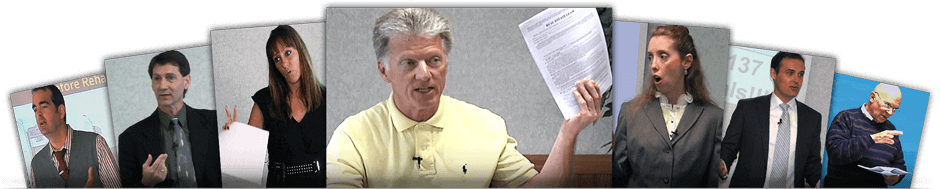
Membership Has Its Advantages
Connect with a caring, local community, get area-specific training courses and meet the top real estate talent in Fort Wayne... all in one place. See even more advantages »


