Sometimes when you try to open file it will throw an error that says: “The file is corrupted and cannot be opened”. This error could also pop up when you try to open Microsoft Excel email attachment due to a ‘Protected View’ setting in Microsoft Outlook.

This error message “the file is corrupted and cannot be opened” doesn’t necessarily mean your file is damaged or corrupt. It merely becomes inaccessible due to a security setting blocking a downloaded file (occasionally a change in the settings of newer MS Excel versions will do it too).
Fix the issue and access the file
To unblock individual files before you can open it simply following these two steps:
Step 1:
Close the file is corrupt message and right click on file icon to bring up the context menu. Select Properties from options:

Step 2:
On the General tab, click the Unblock button at the bottom of the dialog and then click Apply. Click OK:

Now when you try to open the file it should work and open as you would expect.
The Corrupt File Message may be an issue that you won’t encounter often, so the best plan of attack to start with is to unblock files on an individual basis as described above. However there is another option available to do the unblocking automatically – but use caution with files from potentially unsafe locations.
If you do it the automatic way be sure to have good antivirus, anti-spyware security measures in place.
Here’s how to disable protected view in the Trust Center in Excel:
1. In the Trust Center, go to Protected View section
2. Untick the boxes labeled
- ‘Enable Protected View for files originating from the Internet’ and
- ‘Enable Protected View for files located in potential unsafe locations’.
3. Then click OK.
4. Restart Excel and open the file you are attempting to open.
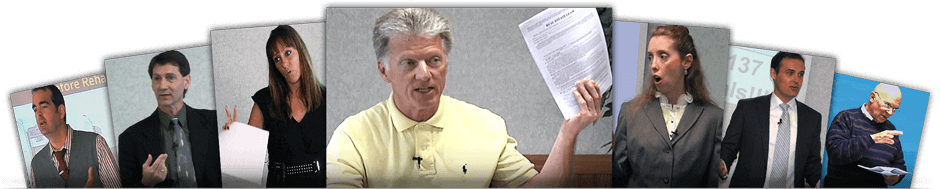
Membership Has Its Advantages
Connect with a caring, local community, get area-specific training courses and meet the top real estate talent in Fort Wayne... all in one place. See even more advantages »


